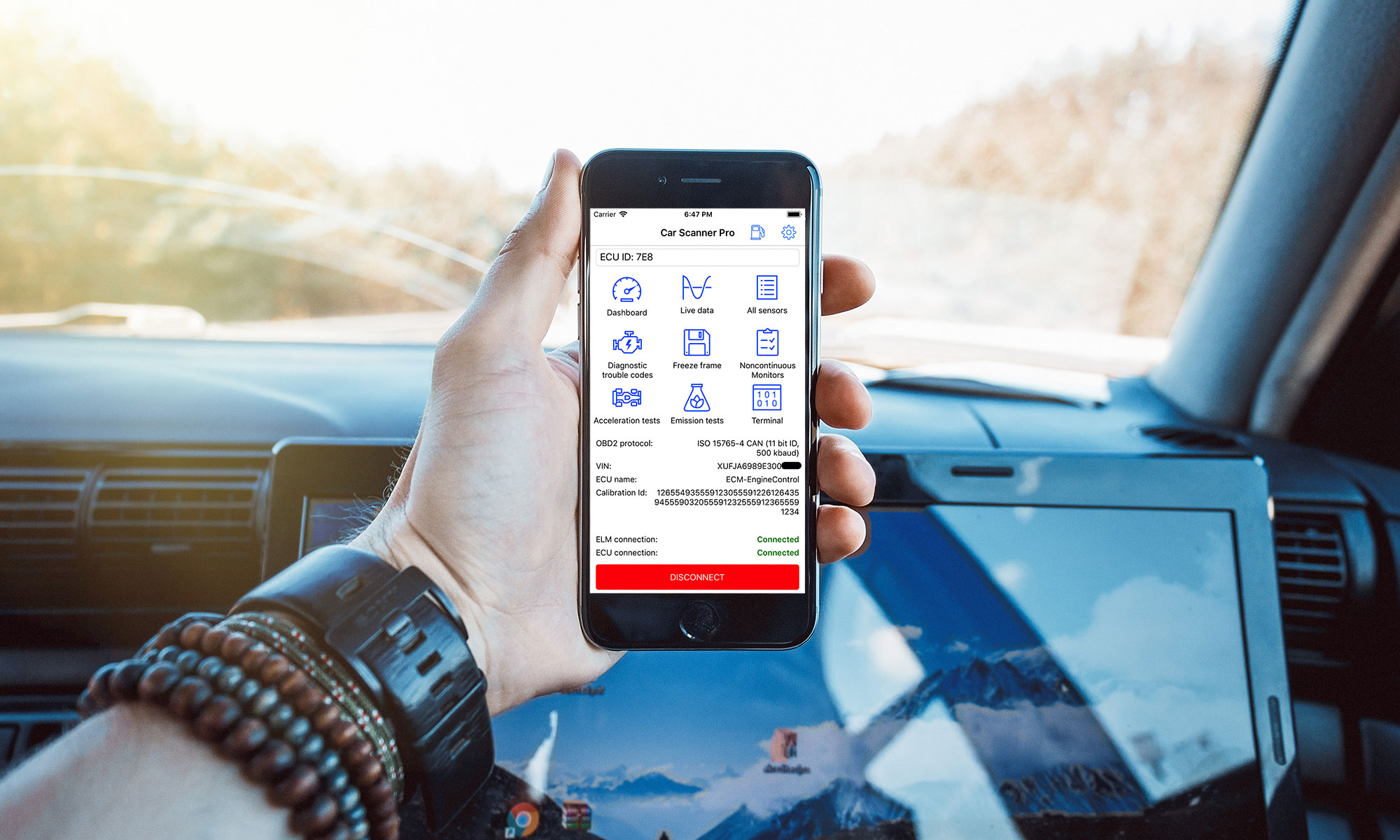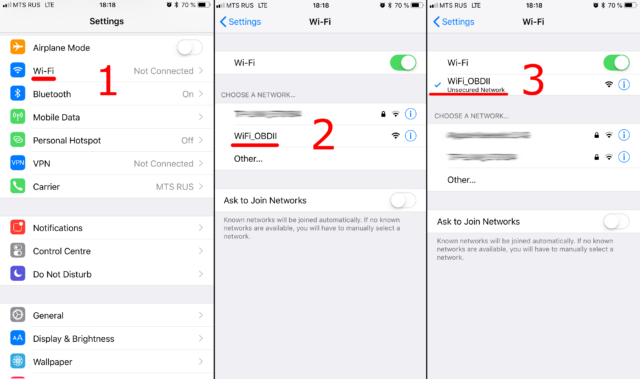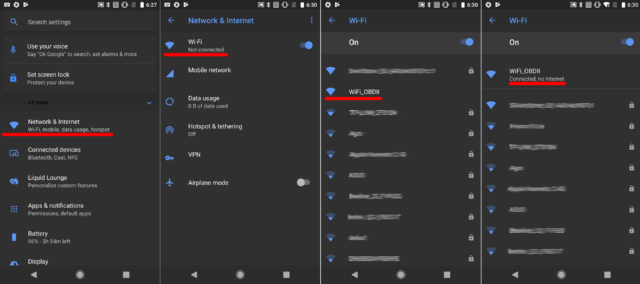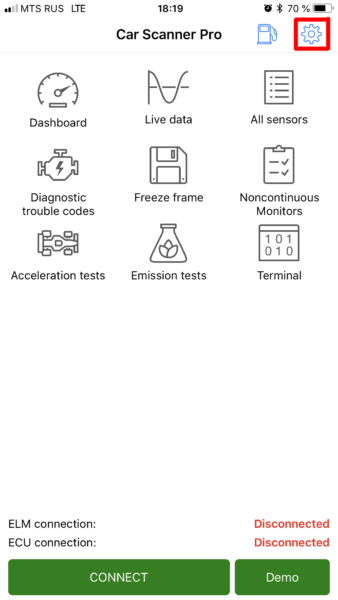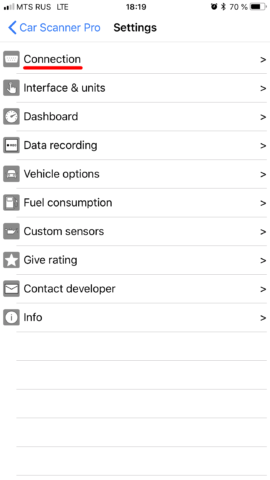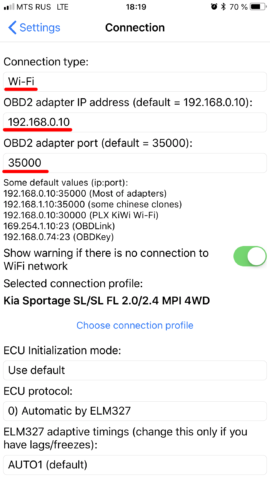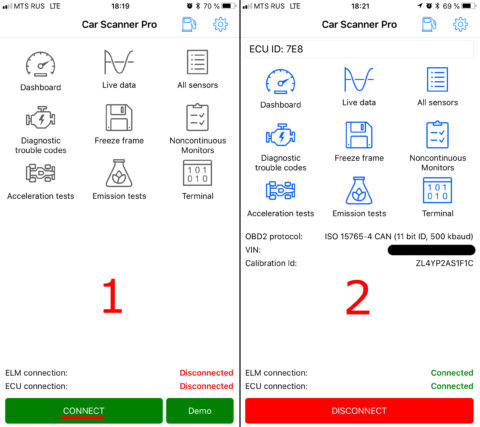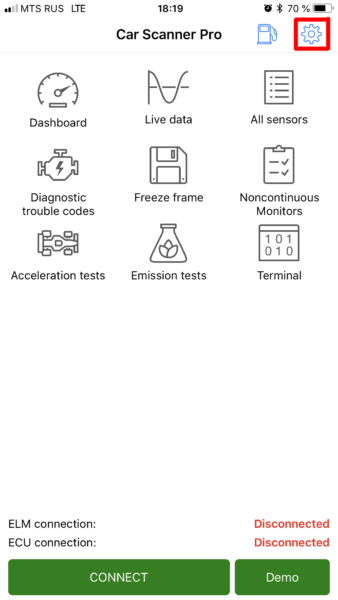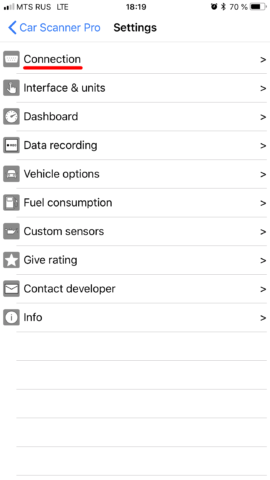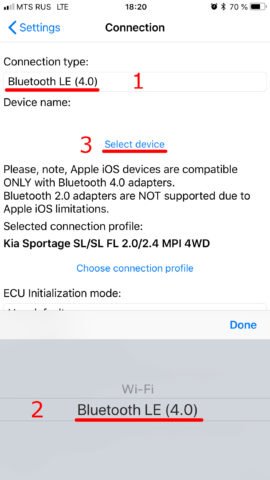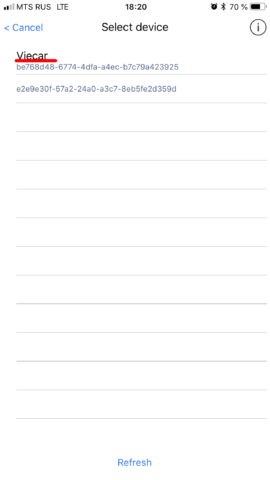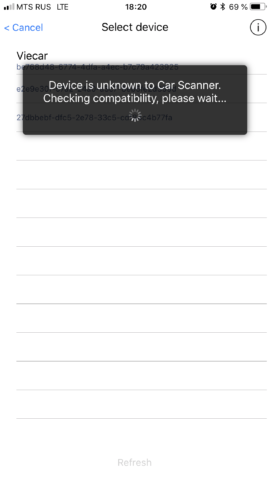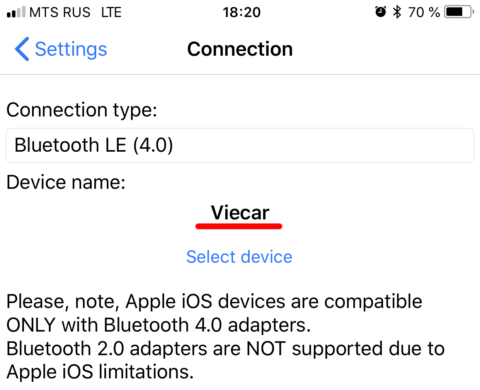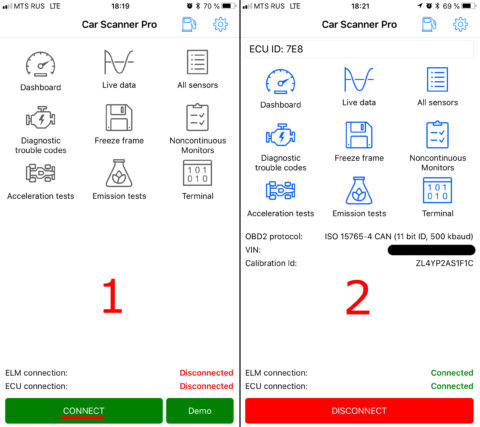Tips for increasing the speed of reading parameters
1. First of all, you need to understand that the number of parameters polled at the same time affects the reading speed most of all.
The more sensors are read in turn, so the more parameters the Car Scanner needs to read, the more time it takes to read each one.
For example, if reading one parameter takes 100 ms, then reading 4 parameters takes 400 ms.
Enabling “Always read and calculate fuel consumption” feature also negatively affects the speed of reading the parameters.
Therefore, if the reading speed is important for you, try to reduce the number of parameters, that are requested at the same time.
2. For cars operating under the CAN 11bit and CAN 29bit protocols, you can enable Request optimization (Settings – Adapter – Advanced settings – Optimize requests for faster data reading). Enabling this function can accelerate simultaneous reading of several parameters up to 6 times.
3. Configuring the timeout for the adapter to receive data (Settings – Adapter – Advanced settings – ELM327 send ATST command). This command determines the time interval after which the adapter considers that there will be no new data from the ECU and passes them to the program. The lower the value (for example Send 8), the faster the data exchange, but the connection to the ECU will be less stable. Too low values will not allow the ECU to be connected at all. High values (96 and FF) are used to improve the stability of the connection by reducing the speed.
Thus, you need to gradually reduce the value of the Send ATST command and check the stability of the connection. After changing the Send ATST command, you must reconnect to the computer! Changing a setting does not affect an already established connection.
For example, on my car – Kia Sportage SL 2014 with Viecar Bluetooth 4 adapter I get highest speed with ATST=16, but sometimes packets are lost. 100% stable connection with ATST=32. But with a crap cheap adapter I can’t get stable connection even with ATST=64.
Some cars like old Volkswagen, Audi, Skoda requires high ATST values like 96.
4. If you want to get readings, received from different control units (for example, from the engine block and from the automatic transmission unit), then this increases the polling time even more, because. before each request, Car Scanner have to spend some time reconfiguring the ELM327 adapter to work with the new control unit (engine, automatic transmission, etc.).
Therefore, in order to achieve maximum speed, it is recommended to interrogate parameters located in one control unit.