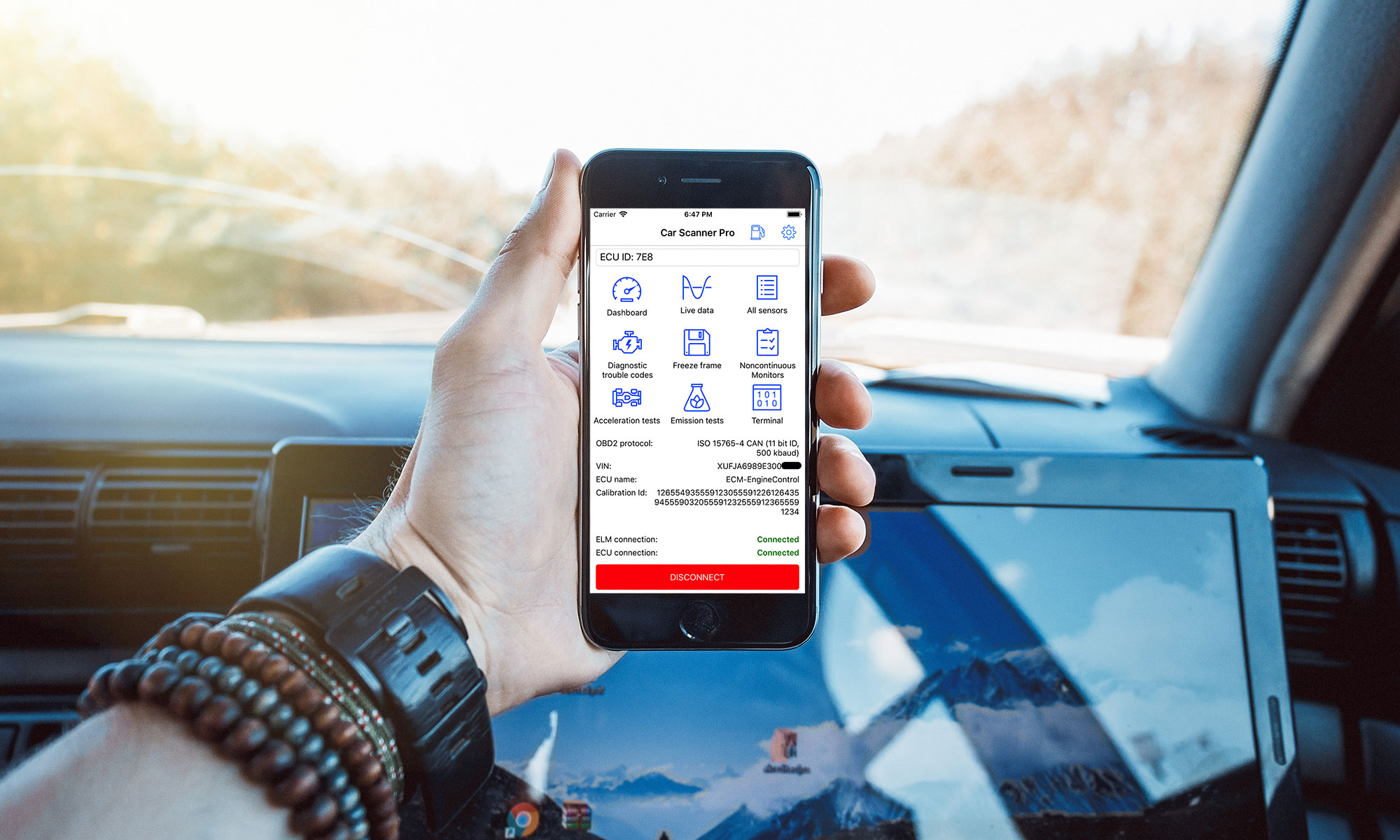First of all make sure, that you have OBDII ELM327 adapter with Bluetooth.
You should plug it inside the diagnostic socket in your car (known as “OBDII socket”) and turn on ignition or start the engine. If your adapter has a power button on it’s body – press it.
Step #1: Pair your phone/tablet with OBD2 adapter. If you have already done that – skip to Step #2.
WARNING! Depending on different Android versions, pairing may be done in some other way.
Open Android settings and locate Bluetooth section. Turn on Bluetooth and wait until your adapter would be discovered.
Usually it’s called “OBDII”, “obd2” or something like that. If it’s branded, it could be called as it’s brand (e.g. “Viecar”, “VLink”, etc.). Please, note, that it’s NEVER called like your car brand or “MY CAR” or something like that.
Tap on it to pair your phone/tablet with OBD2 adapter. Adapter would ask you for PIN-code.
If you don’t know PIN code, check your adapter documentation. Usually it’s “1234”, “0000”, “7890” or “1111”.
Step #2: Select adapter in Car Scanner.
Open Car Scanner and go to Settings (gear icon in the top-right corner)
Tap on “Adapter” (in old versions – “Connection”)
Select Connection type: Buetooth
Tap on “Select device” and you’ll see device selection screen.
Tap on your adapter’s name.
That’s all, now you have adapter selected and you need to go back and tap on big green “Connect” button.
Next time all you need to do is just tap on “Connect” button
Don’t forget to press power button on your adapter before connecting, if it has one.