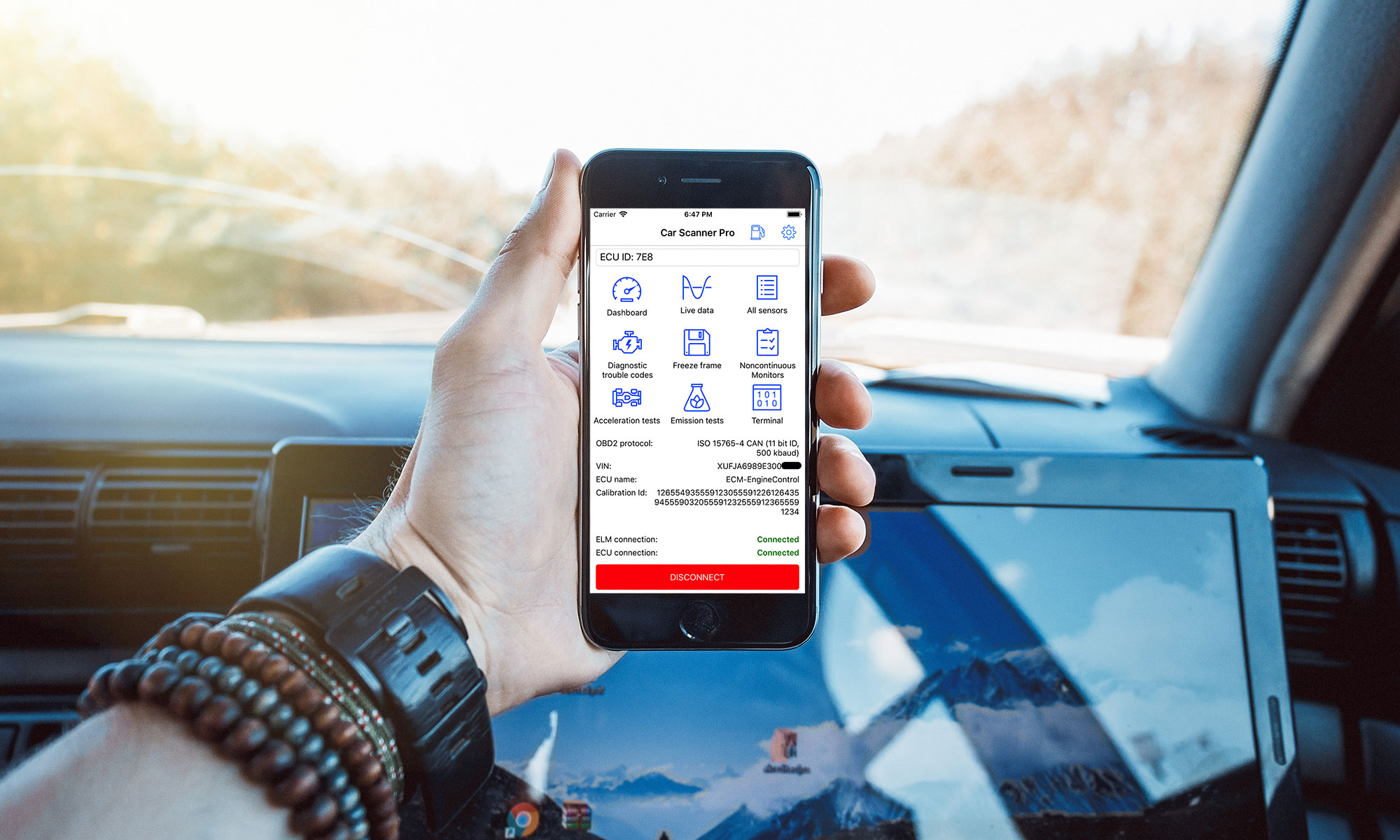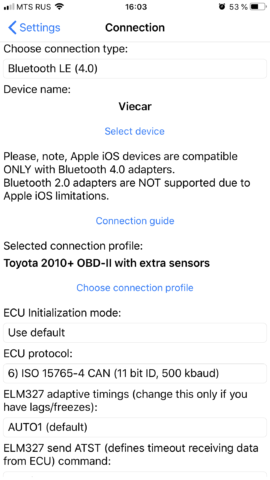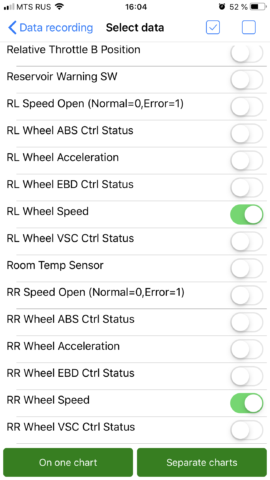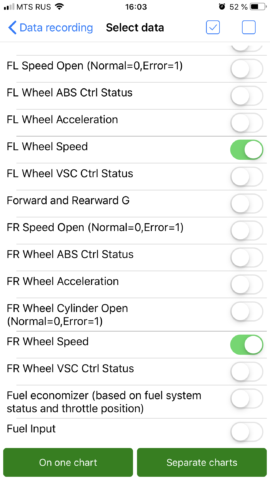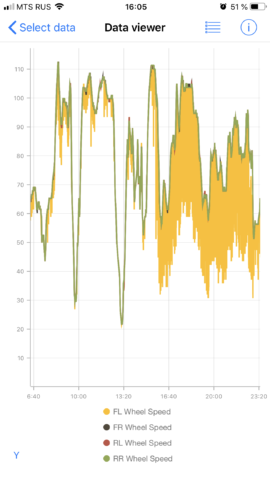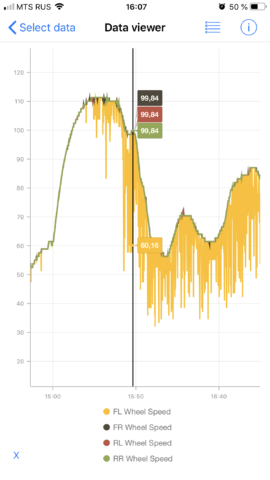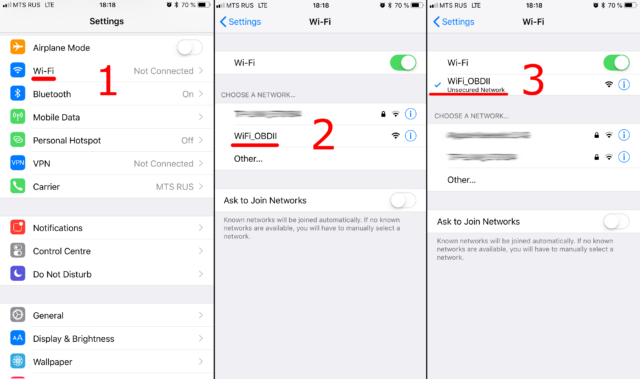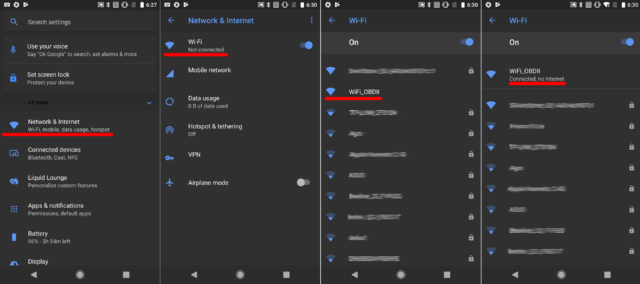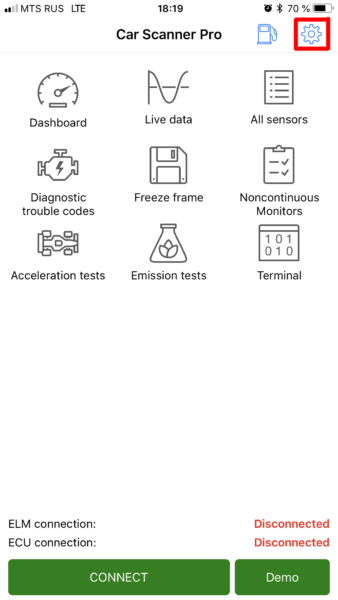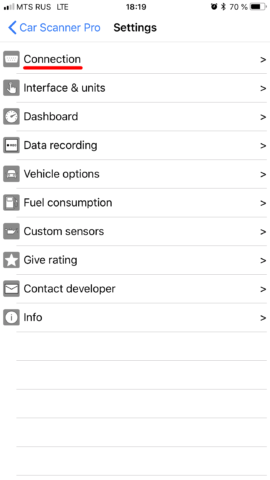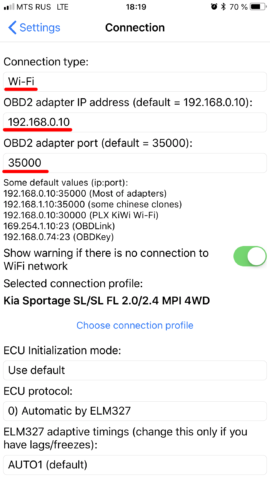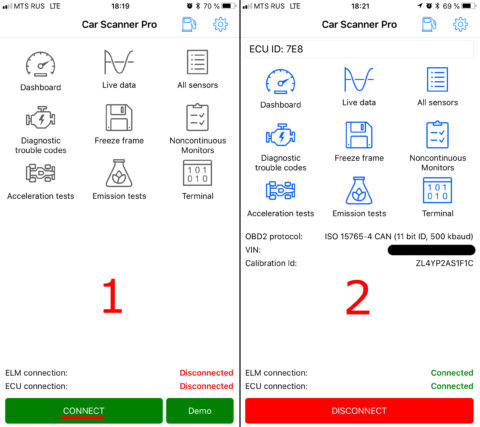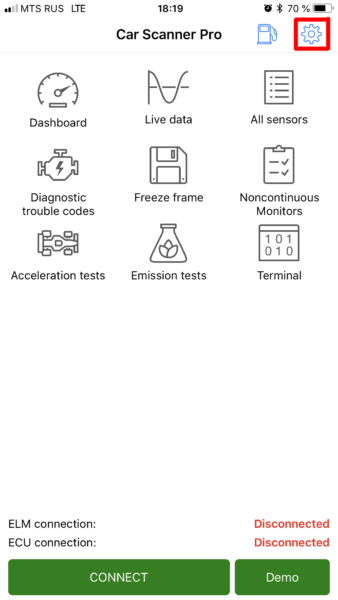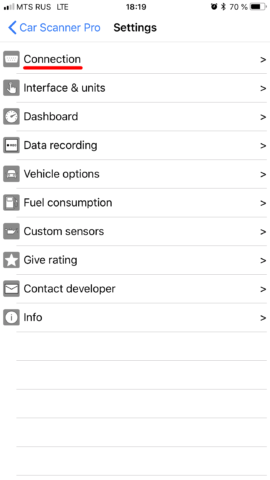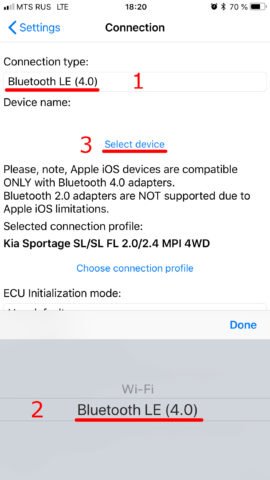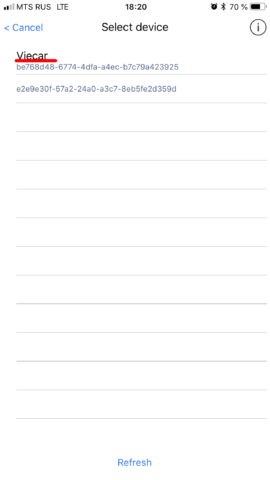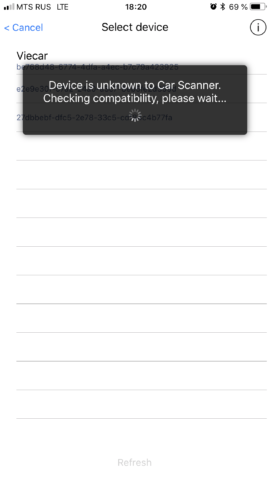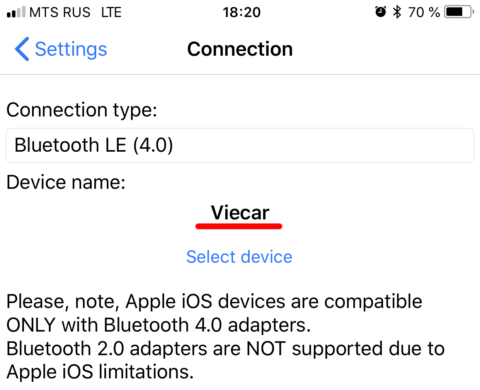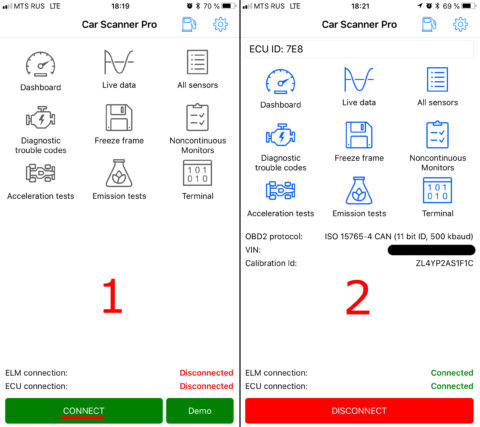List of PQ26 based cars:
Volkswagen Polo Mk5 Facelift (Typ 6C, 2014–2018), Škoda Fabia Mk3 (Typ NJ, 2014–present), Škoda Rapid (2017) (2017-2019), New Skoda Rapid MY 2020+, Volkswagen Polo-Sedan MY 2020+
Available Coding & service features for PQ26-based cars:
Assistance
- 1. Power steering support power
- 2. Steering mode
- 3. Steering mode selection activation
- 4. Torque steering compensation (TSC)
Backup
- 1. All units backup
Creates full backup of all long coding and all adaptation values. Takes a very long time! - 2. Backup copy of unit 01
- 3. Backup copy of unit 02
- 4. Backup copy of unit 03
- 5. Backup copy of unit 08
- 6. Backup copy of unit 09
- 7. Backup copy of unit 10
- 8. Backup copy of unit 17
- 9. Backup copy of unit 19
- 10. Backup copy of unit 44
- 11. Backup copy of unit 5F
Battery
- 1. Battery capacity (Ah)
- 2. Battery manufacturer
Maximum length = 3 symbols - 3. Battery serial number
Maximum length = 10 symbols - 4. Battery technology
Brakes (ABS, ESP, XDS, etc.)
- 1. ASR system adaptation
- 2. Brake booster adaptation
Possible range: from 0 to 15 - 3. Brake disc drying
Brakes are lightly applied automatically on regular intervals to keep the brake discs dry and ready for maximum braking - 4. EDS system settings
- 5. ESC Off menu
Options to display in ESC off menu: ASR off, ESC off, ESC Sport - 6. HBA (brake assist) adaptation
- 7. Hill Hold control activation
HCC prevents roll-back - 8. Hill Hold control adaptation
Climate
- 1. Front glass heater temperature threshold (C)
Minimum step 0.5 C - 2. Front glass heater time before turning off (seconds)
Minimum step – 40 seconds - 3. Rear glass heater temperature threshold (C)
Minimum step 0.5 C - 4. Rear glass heater time before turning off (seconds)
Minimum step – 40 seconds - 5. Remember last air recyrculation position (with Climate control)
- 6. Remember last air recyrculation position (without Climate control)
Dashboard
- 1. Dashboard dial lights always on
- 2. Dashboard pointers lights always on
- 3. Display ECO/efficiency hints
- 4. Display oil temperature
- 5. Remove key warning
- 6. Show free space in fuel tank in the dashboard
- 7. Show lap timer
- 8. Test pointers at engine start
- 9. Time format (24/12)
- 10. Units: Date format
- 11. Units: Distance
- 12. Units: Fuel consumption (gasoline/diesel)
- 13. Units: Pressure
- 14. Units: Speed
- 15. Units: temperature
- 16. Units: Time format (12/24)
- 17. Units: Volume
Dashboard: lighting adjustment
- 1. Scales day brightness calibration: point 1: brightness value
- 2. Scales day brightness calibration: point 1: sensor value
- 3. Scales day brightness calibration: point 2: brightness value
- 4. Scales day brightness calibration: point 2: sensor value
- 5. Scales day brightness calibration: point 3: brightness value
- 6. Scales day brightness calibration: point 3: sensor value
- 7. Scales day brightness calibration: point 4: brightness value
- 8. Scales day brightness calibration: point 4: sensor value
- 9. Scales day brightness calibration: point 5: brightness value
- 10. Scales day brightness calibration: point 5: sensor value
- 11. Scales day brightness calibration: point 6: brightness value
- 12. Scales day brightness calibration: point 6: sensor value
- 13. Scales night brightness calibration: point 1: brightness value
- 14. Scales night brightness calibration: point 1: sensor value
- 15. Scales night brightness calibration: point 2: brightness value
- 16. Scales night brightness calibration: point 2: sensor value
- 17. Scales night brightness calibration: point 3: brightness value
- 18. Scales night brightness calibration: point 3: sensor value
- 19. Scales night brightness calibration: point 4: brightness value
- 20. Scales night brightness calibration: point 4: sensor value
- 21. Scales night brightness calibration: point 5: brightness value
- 22. Scales night brightness calibration: point 5: sensor value
- 23. Scales night brightness calibration: point 6: brightness value
- 24. Scales night brightness calibration: point 6: sensor value
Doors, Locking and Unlocking
- 1. Auto lock doors after speed threshold was reached
- 2. Auto unlock doors
- 3. Auto unlock doors when selector in parking
- 4. Autolock rear part of the vehicle
- 5. Driver door power window shut off delay after ignition was turned off (seconds)
Maximum = 1275 seconds, step = 5 seconds - 6. Electric window on driver door comfort control using key fob
- 7. Enable key open/close functions while engine running
- 8. Lock menu in MMI
- 9. Unlock doors options (new gen. BCM)
- 10. Unlock doors options (old gen. BCM)
Engine and powertrain
- 1. Accelerator pedal high sensivity
Not recommended for cars with cruise control - 2. Accelerator pedal response algorythm (variant 2)
Better sensivity with “direct” value - 3. Throttle adaptation
In some cases this procedure improves reaction on accelerator pedal for a period of time
Exterior lights
- 1. Blink DRL with turn signal
PQ26: Skoda Rapid - 2. Blink front DRL with turn lights
PQ26, Confirmed on Skoda Rapid - 3. Blink front side lights with turn lights + front side lights turns off when low beam active
PQ26: Skoda Rapid - 4. Coming home activation (trim with light sensors)
- 5. Coming home activation (trim without light sensors)
- 6. Coming home/Leaving home lights
- 7. Corner function with front fog lights
PQ26, Confirmed on Skoda Rapid - 8. Corner function: regulation
ECE R119 – works when the steering wheel is turned and when the turn signal is turned on with a 1 second delay
ECE R48 – only works when you turn the steering wheel
FMVSS 517 108 – works when the steering wheel is turned and when the turn signal is turned on - 9. Corner function: upper speed threshold
Maximum speed threshold for corner lights activation. Minimum step = 0.5 km/h - 10. Disable license plate light when tailgate is opened
- 11. DRL: DRL menu item in Multimedia system (MMI)
- 12. DRL: Turn off DRL when parking brake activated
- 13. DRL: Turn off when light switch in off position
DRL = Daytime running lights - 14. Emergency braking lights
- 15. Front side light dimming when turn signal blinking
PQ26: Skoda Rapid - 16. LED DRL dimming when turn signal flashing
PQ26: Skoda Rapid - 17. LED DRL working with low beam
PQ26: Skoda Rapid - 18. License plate: light type (LED/5W)
- 19. Limit the maximum number of simultaneously burning front lights to 2 types
This is often used for stroboscope effect - 20. Rear side lights active with DRL
PQ26: Skoda Rapid - 21. Stroboscope effect when blinking high beam + front fog lights
PQ26: Skoda Rapid - 22. Stroboscope effect when blinking high beam + LED DRL
PQ26: Skoda Rapid - 23. Stroboscope effect when blinking high beam + low beam
PQ26: Skoda Rapid - 24. Turn lights: polite blinks count
After applying this option reset light settings to factory defaults in car multimedia menu - 25. Turn on stop lights on the side of opened door
PQ26: Skoda Rapid - 26. Turn on stop reverse light with Coming home or Leaving home functions
PQ26: Skoda Rapid - 27. Turning on side direction indicators when opening the boot
PQ26: Skoda Rapid - 28. US-style sidelight with turn signals
PQ26: Skoda Rapid - 29. US-style sidelight with turn signals (only when light switch in side lights position)
PQ26: Skoda Rapid
Feedback signals
- 1. Acoustic feedback: activation or deactivation global setting
- 2. Acoustic feedback: duration when using signal horn
- 3. Acoustic feedback: menu in MMI
- 4. Acoustic feedback: use signal horn
- 5. Acoustic feedback: when locking
- 6. Acoustic feedback: when second close command
Quittierton bei zweitem ZV-ZU-Befehl - 7. Acoustic feedback: when unlocking
- 8. Confirmation sound when locking and unlocking central lock
- 9. Optical feedback: use 3rd brake light
- 10. Optical feedback: when comfort closing windows
- 11. Optical feedback: when locking
Interior lights
- 1. Smooth turn on buttons light
- 2. Turn on interior light when tailgate opened
Lighting adaptations
- 1. 0 BLK VL B35
Usually front left turn signal - 2. 1 BLK VR B23
Usually front right turn signal - 3. 2 SL VL B22
Usually front left side light - 4. 3 SL VRB36
Usually front right side light - 5. 4 TFL LB43
Usually front left DRL - 6. 5 TFL RB6
Usually front right DRL - 7. 6 ABL LB44
Usually low beam left - 8. 7 ABL RB5
Usually low beam right - 9. 8 FL LB42
Usually high beam left - 10. 9 FL RB7
Usually high beam right - 11. 10
- 12. 11 WARNBLK TASTER C54
- 13. 12 NL LB40
Usually left fog light - 14. 13 NL RB3
Usually right fog light - 15. 14 LOCKUNLOCK61
- 16. 15 SAFE LED C55
- 17. 16 BLK SLC11
Left side turn light - 18. 17 BLK SR A72
Right side turn light - 19. 18 BLK HLA71
Usually rear left turn light - 20. 19 BLK HRC8
Usually rear right turn light - 21. 20 BR LA70
Usually left stop-signal - 22. 21 BR RC8
Usually right stop-signal - 23. 22 BR MC9
Usually 3rd stop-signal - 24. 23 SL HLC7
Usually rear left side light - 25. 24 SL HRA69
Usually rear right side light - 26. 25 KZL HA60
Usually number plate light - 27. 26 NSL A65
Usually rear left fog light - 28. 27 KL58XS C67
Terminal 58xs dimmer - 29. 28 RFL C3
Usually rear left reverse light - 30. 29 KL30G A69
Usually inside locker lights - 31. 30 INNENLICHT A68
Usually foot light - 32. 31 AMBL 1C65
- 33. 32 AMBL 2C64
- 34. 33 AMBL 3C72
- 35. 34 AMBL 4C71
- 36. 35 LED Warnblinktaster C48
Long coding
- 1. 01. Engine
- 2. 02. Transmission
- 3. 03. Braking system
- 4. 04. Power steering
- 5. 05. Authorization system for access and starting the engine
- 6. 06. Front passenger seat
- 7. 08. Heater and climate
- 8. 09. Onboard supply control unit
- 9. 09. Onboard supply control unit -> Subsystem 1 (Wipers/Rain sensor)
- 10. 09. Onboard supply control unit -> Subsystem 2 (RLHS)
- 11. 0E. Media player 1
- 12. 10. Parking Assistant 2
- 13. 11. Engine Electronics No. 2
- 14. 13. Active cruise control
- 15. 14. Email system Damping controls
- 16. 15. Srs
- 17. 16. Steering column
- 18. 17. Dashboard
- 19. 18. Additional heater
- 20. 19. CAN Gateway
- 21. 1B. Active steering
- 22. 21. Energy Management 2
- 23. 22. Four-wheel drive
- 24. 23. Increased braking force
- 25. 25. Immobilizer
- 26. 26. Electric folding roof
- 27. 28. Climate Control Panel
- 28. 32. Differential lock electronics
- 29. 34. Ride height control system
- 30. 36. Driver seat adjustment
- 31. 37. Navigation system
- 32. 3C. Lane change assistant
- 33. 3D. Special function
- 34. 42. Driver door electronic equipment
- 35. 44. Power steering
- 36. 47. Acoustic system
- 37. 51. Electric drive
- 38. 52. Front passenger door electronics
- 39. 53. Parking brake
- 40. 55. Headlights corrector
- 41. 57. Tv tuner
- 42. 5F. Electronic Information System 1
- 43. 65. TPMS
- 44. 69. Trailer functions
- 45. 6C. Rear view camera system var.1
- 46. 6D. Boot lid
- 47. 6F. Comfort system central module 2
- 48. 6С. Rear view camera system var.2
- 49. 71. Charger
- 50. 75. Emergency Call and Communication Module
- 51. 76. Parking assistant
- 52. 77. Telephone
- 53. 7F. Electronic Information System 2
- 54. 94. Srs
- 55. 95. Esp
- 56. A5. Front Assistant A5
- 57. BB. Rear door behind driver
- 58. BC. Rear door behind passenger
Multimedia
- 1. Access trip computer in multimedia when ignition turned off”
- 2. AM radio
Enable or disable AM radio - 3. AUX input activation
- 4. Confirmation of installation changes
Used after updating firmware, parts, POI, etc. to remove error 1555 - 5. Display comfort systems consumption in MMI
- 6. Display driving school mode in MMI
- 7. Microphone sensivity
- 8. Mirror link in motion speed threshold (MIB2)
Use this to activate MirrorLink in motion - 9. Mirror link in motion speed threshold (MIB3)
Use this to activate MirrorLink in motion - 10. MMI startup screen display time (seconds)
Minimum step = 0.5 sec - 11. MMI USB activation
- 12. Rear speakers activation after installation: 4 channels/6 passive speakers
- 13. Rear speakers activation after installation: 4 channels/8 passive speakers
- 14. Restart mutltimedia system
After applying some codings you need to restart your multimedia system for changes to take effect - 15. Show offroad screen in multimedia system (Swing-3)
Compatibility: Swing-3 - 16. Swing/Bolero startup screen
- 17. Video in motion speed threshold (MIB2)
Use this to activate Video in motion - 18. Video in motion speed threshold (MIB3)
Use this to activate Video in motion
Multimedia: sound quality
- 1. Activate Skoda Skoda Suround, Virtual Subwoofer (not compatible with CANTON)
Enables Skoda Suround, Virtual Subwoofer and disables voice transmission to rear passengers. Don’t use with CANTON! MIB3 not supported. - 2. Skoda only: individual sound processing preset (MIB2 Entry/Swing 2 before 2017 with SW. ver. 6xxx, MIB2 STD)
This feature changes sound configuration preset when you have activated Skoda Virtual Subwoofer & Skoda Surround. Not compatible with CANTON! - 3. Skoda only: individual sound processing preset (MIB2 Entry/Swing2 after 2017, GP/Swing3 with SW. ver. 7xxx, 8xxx)
This feature changes sound configuration preset when you have activated Skoda Virtual Subwoofer & Skoda Surround. Not compatible with CANTON! - 4. Sound processing preset (MIB2)
This feature changes sound configuration to improve sound quality - 5. Sound system type (MIB2)
Not compatible with MIB3!
Service and maintenance
- 1. AISIN automatic transmission service procedures
- 2. Distance since last mileage-dependent inspection (km)
- 3. DSG adaptation (DQ200, DQ250, DQ500)
- 4. Mass DTC clear in most of units
This feature clears DTC codes in most of units in just one click (takes 1 second) - 5. Max. distance until next mileage-related inspection (km)
- 6. Max. time until next time-dependent inspection (days)
- 7. Maximum distance between service (km)
Step = 100 km - 8. Maximum distance to service
Step = 100 km - 9. Maximum time between service (days)
- 10. Mileage since last service (km)
- 11. Minimum distance between service (km)
Step = 100 km - 12. Minimum time between service (days)
- 13. Reset service interval reminder
- 14. Reset value for next mileage-dependent inspection (km)
- 15. Reset value for next time-dependent inspection (days)
- 16. Time since last service (days)
- 17. Time since last time-dependent inspection (days)
Service reminder reset
- 1. Reset inspection service reminder
One click solution to reset inspection service interval - 2. Reset oil service reminder
One click solution to reset oil service interval
Sounds and alarm
- 1. Activate anti-theft alarm system
- 2. Alarm on door opening with ignition turned on
- 3. Horn working when ignition turned off
- 4. Seat belts alerts
- 5. Seat belts alerts style
Tire pressure monitoring system (TPMS)
- 1. Indirect TPMS system activation (part #1)
Uses ABS sensors to warn about low pressure in tires. - 2. Indirect TPMS system activation (part #2)
Uses ABS sensors to warn about low pressure in tires.
This part should be applied only after a cycle of restarting all modules on your car. - 3. Reset TPMS adaptation (for TPMS based on ABS sensors)
Wipers and washers (windshield, rear glass, headlights)
- 1. Headlight washer duty duration
Minimum step = 10 ms - 2. Headlight washer interval
Headlight washer interval runs at X washes of windshield. To disable automatic front light washer, change this value to 0 - 3. Light sensor sensivity customization
- 4. Park windshield wipers after ignition turned off
- 5. Rear fog lights turned on warning when reaching speed limit
Minimum step = 1 km/h, set 0 to disable warning - 6. Rear wiper automatic function
- 7. Rear wiper comfort function
- 8. Stop wipers when opening hood
- 9. Stop wipers when opening hood
- 10. Teardrop mode (additional wipers pass) on the rear glass
- 11. Teardrop mode (additional wipers pass) on the windshield
- 12. Turn on headlight washer after holding washer lever for XX ms
Minimum step = 10 ms - 13. Windshield wiper service position activation through menu option
Compatibility depends on installed MMI device. - 14. Windshield wipers defrost position
Other
- 1. Automatic close doors at 15 km/h and open them when key removing
- 2. Automatically close driver window after locking car (only for MY2019+)
- 3. Automaticaly lock/unlock doors (for trims without color multimedia system)
- 4. Electric windows working when ignition turned off
- 5. Front fog lights: turn on fog when reversing
- 6. Start-stop function deactivation (temperature method)
- 7. Start-stop function deactivation (voltage method)
WARNING!
1) Coding & Service requires good ELM327 with full command set support.
2) Coding compatibility may depend on your car trim level and control units versions.